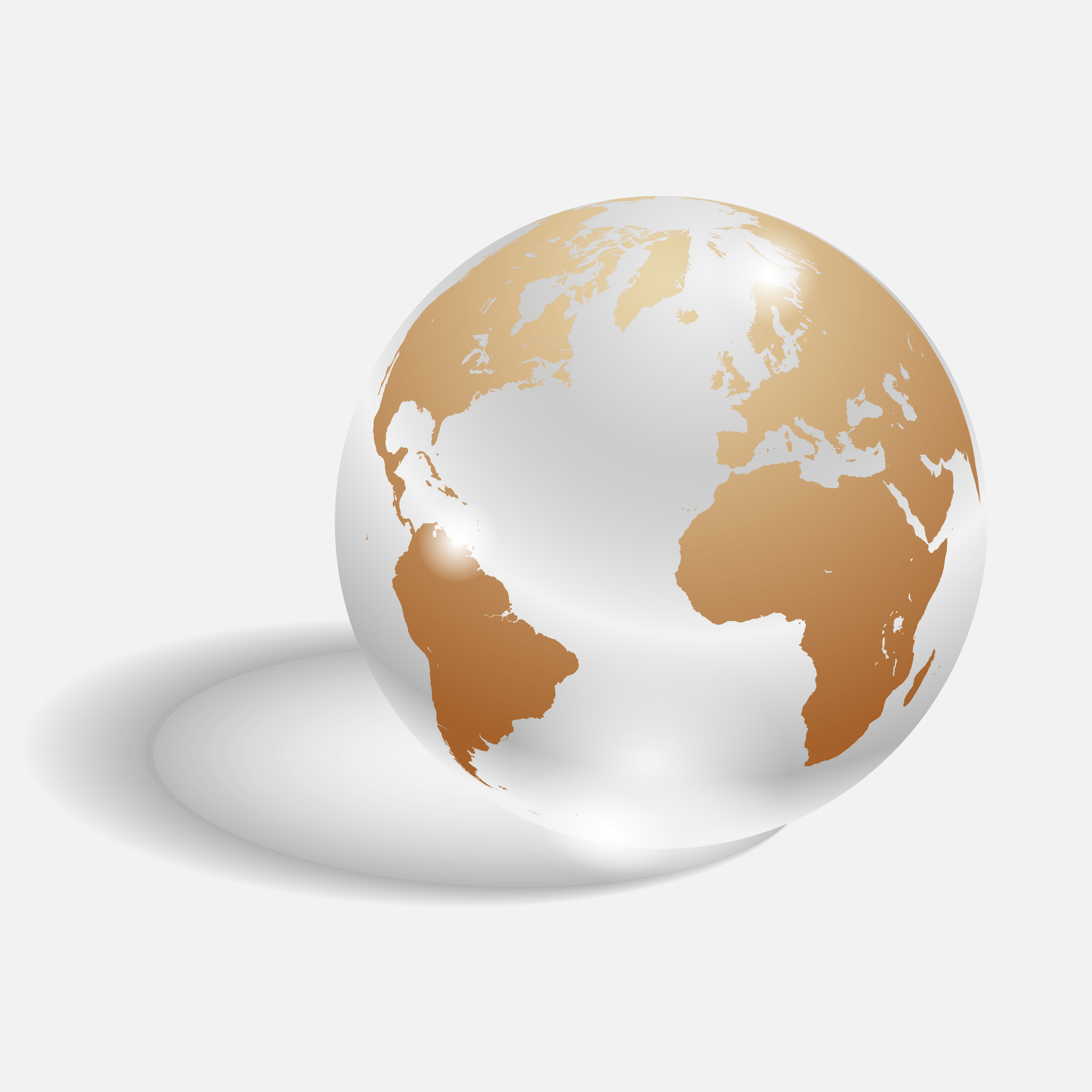Technology for Christmas
 ‘Tis the Season to be Jolly and show how festive technology can be. Technology certainly does not ignore the fact that billions of people are celebrating the Holidays. Christmas cheer is being spread within mobile apps, Websites, and Blogs. Even Christmas decorations are redesigned using technology. Also, Google has done a lot to show their holiday cheer this year. Check out some of the ways you can enjoy all this festive technology for Christmas.
‘Tis the Season to be Jolly and show how festive technology can be. Technology certainly does not ignore the fact that billions of people are celebrating the Holidays. Christmas cheer is being spread within mobile apps, Websites, and Blogs. Even Christmas decorations are redesigned using technology. Also, Google has done a lot to show their holiday cheer this year. Check out some of the ways you can enjoy all this festive technology for Christmas.
Mobile Applications
Did you know that Christmas is also the unofficial Developers App Day?
 According to Flurry, 328 million apps were downloaded on Christmas Day last year in the United States. This is not too surprising though. With mobile devices being one of the most popular gifts to give during the holiday season, it is only natural that people will be downloading apps, often sharing them with friends and family.
According to Flurry, 328 million apps were downloaded on Christmas Day last year in the United States. This is not too surprising though. With mobile devices being one of the most popular gifts to give during the holiday season, it is only natural that people will be downloading apps, often sharing them with friends and family.
App developers work tirelessly leading up to the holiday season. This past September, developers were already hard at work polishing their apps for the Christmas rush. Some developers have even added exclusive seasonal content.
App Icon Festive Dress up
I’m sure you have noticed your mobile apps updating their icons to something festive for the Holidays. This is one way app developers celebrate the season.
Here are some popular apps showing off their holiday spirit with a festive new icon:
 |
 |
 |
 |
 |
 |
Photos from: itunes.apple.com/ and play.google.com/
Top Christmas Apps this Season
A Charlie Brown Christmas
Interactive storybook narrated by Peter Robbins (the original Charlie Brown voice).
NORAD Tracks Santa
Apple and Android Free
Track Santa throughout the world and see what he is doing and how you can help him.
Christmas Story Books
Apple and Android Free
Collections of Christmas stories such as “A Christmas Carol” and “Twas the Night Before Christmas”.
ElfYourself
Android Free with extras to buy
Turn your friends and family into elves and make them dance to a Christmas song.
Talking Santa
Apple and Android Free
Talk to an animated Santa. Tap the screen to make him respond in various ways.
Christmas Radio
Apple and Android Free
Choose from 50 unique Christmas-themed Internet radio stations.
Websites and Blogs
Make your Website Festive
Use WordPress Plugins – Add things easily to your WordPress Site such as Advent Calendars, Countdowns, Holiday Popup Messages, and Christmas animated images to spruce up your website for the holidays.
Don’t have WordPress? Use these ideas to add extra flair to your site with some simple code.
Creating a Landing Page – Create a temporary landing page for your site as just a way to wish happy holidays or to highlight a promotion on your site. Make it easy to to dismiss so your visitors don’t get frustrated trying to bypass it.
Make a Festive Logo – Take your signature Logo and dress it up to make it festive. Use Photoshop, Gimp, or just hand it off to your graphic designer. It does not need to be a big change, just some extra flair your customers will notice.
Don’t Forget Your Social Media – Take all of what you have done and incorporate it into your social media. Change your profile picture to your the festive logo. Change your cover photo to a matching image. Then send out a post telling your followers to check out the changes you made to get more attention and clicks to your website.
Christmas Lighting
Technology Controls Christmas Lights
The new thing is to make a light show on your house with your Christmas Lights. Control when the lights turn on and off and even coordinate it with music. You can do this using computer software or even a smartphone app.
LumenPlay
For the Advanced create a light show using Raspberry Pi
Check out the DIY instructions
How Google Celebrates the Holidays
This year Google has been showing off their holiday spirit with Christmas logos, a Santa Tracker app, and more.
- This holiday season, Google is celebrating with new, festive logos:
 December 24 |
 December 23 |
 Winter Solstice December 22 |
|
- Google is also famous for hiding Easter eggs depending on what you search. To celebrate the holidays they created Easter eggs if you type “Christmas“, “Kwanzaa“, and “Hanukkah“
- Santa Tracker – You can play on your phone or on your desktop. Play Christmas related Games and Learn about Christmas too.
- Google Spotlight Stories Presents: Special Delivery
- A company named Boston Dynamics, with Google X, used their tech skills to create robotic reindeer to pull a sleigh.
The Good and the Bad of Cloud Computing
Cloud Computing
Cloud computing seems inescapable. Phones and devices have cloud servers for files, any user can get free cloud backups for their own computers, and even federal and state governments are investing in cloud computing for their own data. But just what is it, and is it safe?
What Is It?
First, we had computers that had hard drives with information and programs on them, and then we used discs to move that information from computer to the next. These discs were small, so we took to thumb drives, but this was problematic if you forgot your thumb drive at home or work or school. Those of us who had web mail account like Yahoo or Hotmail recognized we could just email ourselves the data, and open it from wherever.
This was the early stage of Cloud Computing.
Cloud computing is the practice of using a network of remote servers hosted on the internet to store and manage data, rather than a local server, or a personal computer. Given that few of us stick to just one computer these days –between home, work, school, laptops, tablets, and other devices – having ready access to that information on any device is important. This is where cloud computing comes in.
Where is it stored?
Cloud computing is named as such because information or even programs are used or run from a number of application or storage servers kept and backed up off site, and accessed through multiple computers where the user logs into an interface for access. A simple example of this is web-based email which is accessible through a web browser and website, but available through any computer.
Individuals and companies often resort to third-party cloud storage, such as iCloud, Dropbox, Google Drive and others. Companies may wish to back up not only files, but whole computers, databases, or programs for use.
When are people going to use this tech?
This sort of technology has been used since the ‘90s when people backed up files on web hosts or used web-based email clients. With the ever increasing use of mobile computing, cloud hosting has become more prevalent and will continue to do so for the foreseeable future.
Why is this needed?
The more mobile people become with their computing, the more important it will be to have access to files, data, and programs remotely. While devices and computers have ever-increasingly large hard drives and can hold more info, hauling around secondary drives and copying information over is redundant and unnecessary.
For companies and industries, a base location for all information is valuable in the interests of saving money and time. Instead of a slowly depreciating server under a desk or stuck in the back room, all information is available and reliably backed up offsite. This also allows for people in multiple locations, branches, or buildings, to have access to and immediately update information as needed.
What are the potential pitfalls and drawbacks?
Cloud computing has some very real drawbacks and concerns, and some of them do not have good solutions at this time:
- Access: To access the cloud (whatever form of cloud you are accessing at the moment), the user needs internet access. Without wifi or otherwise, access to files and software severely limits what can be done. This is becoming less and less a problem as time goes on, but still could come up as an issue.
- Security: Every day the news broadcasts another company or institution getting hacked. And as security gets more sophisticated, hackers always seem one step ahead. Information could be accessed and stolen during a number of points in the cloud computing process, whether it be a hacker discovering a means of getting in, or a user with a weak password.
- Privacy: Housing your data somewhere on the web inevitably means someone else may have access to it. Along with the aforementioned hackers, NSA access to various servers and databases has been argued and discussed extensively throughout the last year. While a company may not have anything to hide, they may not want that data accessible in general.
- Third Party Control: Ultimately, in handing over data and programs to a third party, a company or institution is handing the keys over to someone else. Not everyone likes this or feels comfortable with it, and would prefer to have complete control over their information.
Despite the potential hazards of cloud computing, large companies and even government and official institutions more and more are turning in that direction due to reduced costs and ease of use. The debate and concern over the security of private information will only increase as hackers are more sophisticated and computing becomes more ubiquitous. But cloud computing is not going away any time soon.
For more information on cloud computing and internet security in general, follow the Appletree Media blog.
More On Cloud Computing:
http://computer.howstuffworks.com/cloud-computing/cloud-computing.htm
http://www.moneycrashers.com/cloud-computing-basics/
http://www.thefiscaltimes.com/2014/10/14/States-Turn-Cloud-Computing-Cost-Savings
http://www.whitehouse.gov/sites/default/files/omb/assets/egov_docs/25-point-implementation-plan-to-reform-federal-it.pdf
http://www.itproportal.com/2014/10/13/whitepaper-five-myths-cloud-computing/
Union Edge Tech Tips – October 29, 2014
Verizon’s Cookies and Windows XP Hackers
Verizon’s ‘Perma-Cookie’ Is a Privacy-Killing Machine
Apparently Verizon tracks your internet use and there is no way to opt out of it.
When surfing the internet using Verizon’s internet, a string of about 50 characters is added to the end of every URL you go to. Verizon calls this a Unique Identifier Header (UIDH), its essentially a serial number that advertisers can use to identify you on the web when you use Verizon’s internet service.
According to Verizon spokeswoman Debra Lewis, there’s no way to turn it off. She says that Verizon doesn’t use the UIDH to create customer profiles, and if you opt out of the company’s Relevant Mobile Advertising program by logging into your Verizon account. Then Verizon and its advertising partners won’t be using it to create targeted ads.
Because Verizon is broadcasting this unique identifier to every website, ad networks could start using it to build a profile of your web activity, even if you’ve opted out and without your consent.
There’s rumor that AT&T and T-mobile are doing the same thing to their users. To see what is being captured by Verizon or AT&T, Click Here to check your mobile device.
Full Article Text: WIRED -Verizon’s “Perma-Cookie”
Windows XP Is Still a Favorite Among Hackers
As much as people love Windows XP, there are reasons to upgrade to something newer. Almost 25% of all PCs are still running Windows XP, that’s 1.5 billion computers.
Back in April, Microsoft stopped supporting and updating XP. Leaving XP users open to new exploits. Researchers have found that close to ½ million US computers are hacked, and are botnets that send back information such as passwords and banking information.
This is only going to get worse, if you’re still running XP its time to think about upgrading your Malware software or updating to Windows 7 or soon 9.
Further Reading: MIT Technology Review – Windows XP Is Still A Favorite Among Hackers
Social Media Tips for Unions:
- It can’t hurt to have different social media platforms linked together even if they have similar info. People should be able to get from one platform to website to another platform with relative ease.
- It is a good idea to have the basic info filled out on any given platform because you never know which one people are going to go to first, even if you don’t intend to update regularly.
- Good to consider the following social media platforms:
- Facebook – A given. People use this extensively and refer to it frequently to keep track of current events and information.
- Twitter – Twitter is great for on-the-spot rapid posts and updates of current events as they happen.
- G+ – Set up G+ so people local to the area can find information on a given Local, and the information links up with the map feature. Google might put this information in the sidebar on the search page when someone does a search so that it displays more prominently.
- Pinterest – Pinterest is a great way to spread around images of events and things going on – photos are the way to go with this platform, and if you use them extensively, you’ll want to be sure to post them here.
- Ello – Ello is brand-new and still in beta, but they promise not to sell your information for advertising. It might be the right way to go, and could send the right image.
- Your own Website – Be sure you hook everything to the website and back again. Think of your website and social media platforms as a network that ties together. Better to get the word out when you need to!
Always practice Safe Tech!!
Read More About Crafting Strong Passwords at the Appletree Media Blog.
Why is the website broken only for me?
Ever come across a website that seems to work for everyone else but you?
Frustrating, but it does happen: you are told to go to a specific website to fill in a form or to have a look at something, and the website is broken. It might appear to load but not fully, or you might click on something that refuses to click. What’s going on here, why is this website only broken for me? How can you fix this?
Website doesn’t work in my browser
Once upon a time it was common to see “For best use, view in IE.” And for a while, we got away from this message and you never saw it. Alas, browser-selective sites are making a comeback.
It’s sad but true, especially for official company or government sites, but sometimes a site will be designed and coded to work on only specific browsers. Not all browsers render that data the same way and it can be tricky to make something work in IE, Chrome, Firefox, and Safari all at once. It’s best for the user for us web developers to step up to the challenge and do what we can to make your browser of choice work just fine.
Unfortunately, there are many sites which inform you to use one browser for their site – and more frustratingly, sometimes a site won’t tell you in advance. If a site is resolutely not working for you but seems to do so for everyone else, give a different browser a try.
Your browser might need updating
Like Windows, browsers need updating. They usually update themselves, but older browsers that have never been updated might not know how to do this. It’s up to you to update your browser, and it’s generally good practice to make sure your browser of choice is updated on a regular basis.
Google Chrome Updates
Click on your menu (it looks like three little lines) up in the right hand corner. Go to ‘About Google chrome’ and a new window will open, informing you on whether or not Chrome is up to date. If it’s not, follow the instructions given.
Mozilla Firefox Updates
Click on the orange tab at the upper left hand corner that says ‘Firefox’ and in the dropdown menu, look to the last item on the left that says ‘Help.’ Hover over ‘Help’ and move your mouse to the last item on the menu, ‘About Firefox’. Firefox will search for updates, and then either tell you that it’s up to date, or download the update and then tell you to close your browser.
Internet Explorer Updates
Go to the little gear icon in the upper right hand corner, click, and then click on the last item in the menu that says “About Internet Explorer.” This will tell you if you are up to date, and give you the option to install new versions automatically.
Other applications need updates too
Java, Flash, Shockwave, Adobe Acrobat : All these applications may be running on a given website, and they, too, may need updating. Many of them will ask you to update, but it’s easy to push them aside and ignore the request for later. Later may never come, and months down the road something is not working because your software is not updated. It’s good practice to let these programs update when they ask for it – and improves computer security as well.
Your popup blocker might be stopping something
Occasionally you might be on a website – say, a tax website to use a personal example – and the website wants you to download a PDF from a popup. Or on that same website you are trying to get into the help chat for questions. In both these instances your browser’s natural practice to block popups might cause problems.
Popup blockers are there for a reason: sometimes popups are malicious. But sometimes you need to disable the popup blocker on purpose. Generally, when you encounter a popup that is blocked, the corner of your navigation bar at the top of your browser will give you a message that it’s blocked something. You can click on this to give it the option to let the popup go through, or let the site’s popups go through. Be quick though, because this message can disappear rapidly.
And allow popups carefully. That tax site may have had a good reason for needing popups, but not all sites do.
Choosing a browser
You can download and use multiple browsers on your computer. A browser may harass you to choose one over the others as your primary browser, but you can dismiss this message. That way, if you do find that a website is just not working for you, open up another browser and go to the website in that second one. It may spare you a lot of frustration.
Why is that website broken only for you? Hard to say, but with a little know-how, you can find a workaround to use that website anyway.
Designing for All Devices
Why You Should Be Designing for All Devices
When you settle down to browse the web, you may be doing so from a conventional desktop PC with a widescreen monitor, you may be glancing at Facebook from a 7 inch Android tablet, or you might be checking out an address from your iPhone. For designers this incredible range of options in which to view a website means that a whole new way of thinking about web design is required. As the people responsible for setting up what a user sees, we have to think about the size of a device and what is important to the visitor using that device.
Once upon a time, the average screen size was relatively standard. Times have changed rapidly, and for today’s designer the end product may need to be displayed on a 4 inch wide screen along with a 23 inch screen all on one site. Not only do screens differ in size and how they are used, but they can also be turned from landscape to portrait in one motion, creating a whole new challenge for design and layout.
In the past we’ve designed for a vertical scroll, but now Windows 8 users are panning to the right for a different use of the touch-screen mechanism, an option that some viewing screens have, while others do not. Good design habits in the past become essential now, such as working within a grid system to keep shifting content moving in a controlled and coherent way.
As technology continues to march forward, new features are always popping up. To give an example, devices with Windows 8 have live tiles for apps – the new way to notify followers that their favorite organizations have something to share with them.
High-Density Displays
“Retina” is Apple’s brand name for its new double-density screens, but other manufacturers are creating similar displays under their own names. The technology is used in iPhones, MacBook Pros, and other high-end devices.
The device reverts to a standard resolution of 1,440×900 but the additional pixels can be used to make fonts and graphics appear smoother. While not everything caters to them now, these double density screens will eventually migrate to all devices. There is little reason to fret now, but there’s no harm in some forward planning on how to tackle the new challenge.
Speed
Many users will be using smartphones or tablets on slower mobile networks with limited bandwidth availability, so detecting the connection speed may ultimately be more beneficial than determining the pixel density. For this reason, a website must be optimized for page loading speed – a focus that we as designers shrugged off through the years, as broadband became mainstream. But even on tiny devices, fast and optimized pages lead to higher visitor engagement, retention, and conversions. There are tools designed to measure and help maintain speed optimization. Google’s PageSpeed Insight products will help you identify performance best practices that can be applied to your site, while its optimization tools can help you automate the process.
With continually enhanced technology and all manner of devices in which to use it, design will continue to be a challenge. Foresight and preparation will head off new display surprises and make it easier for us here at Appletree Mediaworks to create a perfect design for you, no matter what your preferred device.
CISPA
 The Cyber Intelligence Sharing and Protection Act, or, CISPA, is a proposed law in the United States which would allow for the sharing of Internet traffic information between the U.S. government and certain technology and manufacturing companies. The aim of the bill is to help the U.S government investigate cyber threats and ensure the security of networks against cyberattack.
The Cyber Intelligence Sharing and Protection Act, or, CISPA, is a proposed law in the United States which would allow for the sharing of Internet traffic information between the U.S. government and certain technology and manufacturing companies. The aim of the bill is to help the U.S government investigate cyber threats and ensure the security of networks against cyberattack.
Its predecessors, SOPA (Stop Online Piracy Act) and PIPA (Protect IP Act) were blocked earlier this year; however, CISPA has been passed in the House of Representatives and is now awaiting attention in the Senate.
Overview of CISPA
While SOPA and PIPA were meant mostly for stopping pirated material from being transferred over the internet, CISPA is an entirely different can of worms. Succinctly put, it allows both the government and private businesses to share information about cyberthreats. (Cyberthreats are anything making “efforts to degrade, disrupt or destroy” vital networks, or anything that makes a “threat or misappropriation” of information owned by the government or private businesses.) CISPA rewards companies for collecting data from internet users, intercepting or modifying communications, and providing this information to the government.
What does this mean to you, as a company with a website?
CISPA mostly affects individual internet users, however, its intent is to allow companies to protect their computers and networks against global cybersecurity threats. Information-sharing with the government is voluntary; however, data anonymity is encouraged and not required (from “CISPA Will Improve U.S. Cybersecurity” by Matthew Eggers at the US News and World Report).
According to an article from the Electronic Frontier Foundation, “One of the scariest parts of CISPA is that the bill goes above and beyond information sharing. Its definitions allow for countermeasures to be taken by private entities, and we think these provisions are ripe for abuse… These countermeasures could put free speech in peril, and jeopardize the ordinary functioning of the Internet… These countermeasures could even serve as a back door to enact policies unrelated to cybersecurity, such as disrupting p2p traffic.”
Additionally, “Heritage [Foundation] discussed how CISPA gives private entities ‘clear legal authority to defend their own networks.’ While we think private entities should be able to defend their networks, they should not be able to do without accountability in a manner that threatens free speech or disrupts the Internet.”
Where do you stand?
Appletree MediaWorks believes privacy is of the utmost importance, however, in a democratic society such as ours, we recognize the need for discourse on all topics of this nature. Please feel free to comment with your opinion on CISPA.
Backing Up Your Data
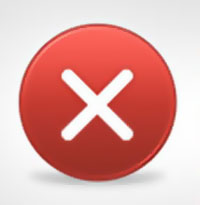 One of the most important (but also the most neglected) areas of computing is backing up your data. Most people assume they’re safe because they’ve never experienced a disaster in the past, but they are sadly mistaken. Disasters will happen, at some point, and you will be kicking yourself later if you neglect this important task.
One of the most important (but also the most neglected) areas of computing is backing up your data. Most people assume they’re safe because they’ve never experienced a disaster in the past, but they are sadly mistaken. Disasters will happen, at some point, and you will be kicking yourself later if you neglect this important task.
What does it mean to “backup?”
Backing up refers to the copying and archiving of computer data so it may be used to restore the original after a data loss event. When a computer user backs up their data, they are storing a copy of their information in a safe and secure place. There are many options when it comes to backing up your data, and most of them are reasonably priced.
Why backing up is important
Backups protect you from hardware failure, viruses, theft, accidental deletion, fires, floods and other disasters. If you were to experience any of these events without first backing up your data, you run the risk of losing all your work and important files. It is suggested that you have at least two off-site backup copies of your data, however, many people get by with just one.
Recommended products to help you back up your data
There are many services out there to assist businesses and individuals in backing up their data, often with only a few clicks of the mouse. Carbonite boasts that they are automatic (they backup your data without you having to do anything other than purchase their service), secure (all files are encrypted), and affordable (plans start at $59 per year). Another great service is Crashplan, whose plans start at less than $20 a year.
For documents that you are constantly using and changing, you may want to consider a cloud storage option, such as Google Drive or Dropbox. Both of these options offer two-step verification for added security, as well as a small amount of free storage. More storage is, of course, available for purchase.
If a paid service doesn’t sound appealing to you, you can also backup your data yourself. Technology retailers have storage devices available for purchase and you can talk to a customer service representative to decide which storage device is right for you. The only downside to this is, of course, that you have to actually remember to back up your data on a regular basis.
How we protect your data
Appletree MediaWorks keeps your site up and running by always storing a backup – just in case. All sites are backed up nightly and the information is always stored in a safe place.