Google Domains is Shutting Down – What Should You do?
What do I need to know about Google Domains shutting down? So, what was Google Domains all about? Google Domains ...
Top 10 Tips for How to Write With AI
Unleash the power of AI: 10 Tips to revolutionize the blog writing process and boost engagement using AI technology ...
Windows 7 End of Life Approaches
The Windows 7 end of life date is quickly approaching. If you're still behind, you should mark your calendar. Microsoft ...
How to Recycle Technology Responsibly (without compromising your security)
10 Best Affordable Tech Gift Ideas
Christmas is coming up quick. You may still have some last minute gifts to get for your “hard to buy ...
Internet of Things: Conveniently Open (to attack)
The relentless goose step of technology over the past decades has lead to the eventual invasion of the microchip into ...