Google Domains is Shutting Down – What Should You do?
What do I need to know about Google Domains shutting down? So, what was Google Domains all about? Google Domains ...
Facebook scam “Look who just died” – have I been hacked?
Facebook scam “Look who just died” - have I been hacked? One day while using Facebook, your friend tags you ...
Your Website is Not Tracking Google Analytics Data – Create a GA4 Property
Does your site use Google Analytics? Find out how to transfer your website to Google Analytics 4 ...
Top 10 Tips for How to Write With AI
Unleash the power of AI: 10 Tips to revolutionize the blog writing process and boost engagement using AI technology ...
The Great Phishing Scamdemic
Have you been noticing an abundance of suspicious emails flooding your inbox over the past few months? You're not alone! ...
Google Images are Not Free
Images are a great way to catch eyes on your website, social media, and even advertisements. You may be asking yourself, are Google images free to use? ...