The Great Phishing Scamdemic
Have you been noticing an abundance of suspicious emails flooding your inbox over the past few months? You're not alone! ...
Why You Need an SSL Certificate on Your Website
Microsoft Scam Calls are Still Rampant
Windows 7 End of Life Approaches
The Windows 7 end of life date is quickly approaching. If you're still behind, you should mark your calendar. Microsoft ...
Common Email Scams to Lookout For
As technology progresses, we’re finding new ways to do things better. One downside of this is, that also means scammers ...
10 Steps: Protect Your Website From Hackers
A little bit of insurance advice for websites. So you've spent a couple thousand dollars on a really nice website ...