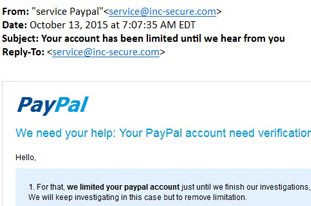Have you ever noticed your computer starting to run slower for no apparent reason? Does Windows seem to take a while to boot up when it has no business crawling along like that? Has your browser become bogged down with a half-dozen tool bars of dubious origin?
Have you ever noticed your computer starting to run slower for no apparent reason? Does Windows seem to take a while to boot up when it has no business crawling along like that? Has your browser become bogged down with a half-dozen tool bars of dubious origin?
Keeping your computer cleaned up is not always something that comes to mind, but a little regular maintenance will keep it running smoothly.
Virus Protection
All PCs should have some form of virus protection and most, in fact, do. Newly purchased computers might come with McAfee or Norton Antivirus, but these programs often have special features that are free for a limited time, but then proceed to nag you once they expire. Fortunately, there are several free and reliable antivirus programs available, including Avast and AVG. Microsoft also distributes Microsoft Essentials for free, which runs quietly and discreetly in the background.
Whatever you decide to do, make sure to uninstall any antivirus program you may already have before installing another – doubling up on antivirus software can create more problems than it prevents. If your computer is sluggish, check to make sure that you have only one antivirus program installed.
Your job is to make sure your antivirus is running, up to date, and scheduled to scan regularly.
Popup Blockers
Most browsers come with popup blockers, but malware often finds its way in through ads, so installing an add-on such as Adblock Plus can reduce the likelihood of malicious advertising infecting your computer. However, do not go overboard with the addons. Occasionally, shifty companies will purchase legitimate plugins that then use them to inject malware into your computer. Consider each plugin wisely, and uninstall them when you don’t need them anymore.
Anti-Malware Software
I know what you’re thinking – what is this and what about the antivirus software? The problem with malicious programs is that there are many kinds, and they evolve and change, so that old protection software may not catch everything. Further, there are many kinds – from tracking spyware to software that hijacks your browser. While doubling up on antivirus software may do more harm than good, having secondary anti-malware software does help – this is where MalwareBytes comes in.
MalwareBytes should be updated and run on a regular basis. It digs out things that your antivirus might not have caught. Let it do its job – it’s one of the better pieces of software out there.
Taking Out the Trash
Another handy piece of software for keeping your computer running smoothly, CCleaner will get rid of old temporary files, history files, clean up the remains of uninstalled software, and much more. It also has an option to uninstall software you don’t need any more and makes it easy to deactivate programs that run in the background, eating up valuable system resources.
Deactivating software that runs in the background when your computer first starts up will speed up the process drastically. Be careful with this tool because you might need unexpected things (your antivirus software, some drivers and video software) – but do you really need parts of Adobe Acrobat checking for updates every time you turn on the computer? Probably not.
Driver Updates
Speaking of updates – drivers rarely bother you, but they can benefit from occasional updates as well. Updating your hardware drivers can boost computer performance and keep things running smoothly, especially in an older computer. Slimdrivers is a free program that will scan your computer and detect when drivers need updating. It will even download the correct drivers and initiate the update process without having to leave the program.
Software Updates
A lot of your software will update automatically, but it is still a good idea to keep track of what’s been updated, and manually update what is behind. Windows, Firefox, Chrome, and IE can be checked for updates. Flash, Acrobat, and Java will prompt you for updates, quite frequently. Go ahead and update them as they come in. Updates often patch security holes.
Dust That Thing
If you’re feeling bold and don’t mind cracking your desktop computer open, get some canned air and dust out the machine. You’ll be amazed (and maybe a little scared) at just how much dust gathers on electronics – dust gums up the works and holds in heat that your computer does not need.
Be smart about it though – if your computer is under warranty you may not want to go meddling around inside. Warranties aside, always make sure the computer is unplugged before prying open the case. It also helps to ground yourself on something so you don’t inadvertently shock some delicate computer chip with a static charge from your finger. Also, remember that you’re messing with delicate electronic equipment. You don’t want to bring an industrial shop vac to the machine (yes, sadly, this has been done). It is possible to knock things loose if you bump or nudge cards or cords, so make sure they are seated properly before closing everything back up.
While you’re at it, take a look at that keyboard. It may need a little more than canned air.
Wrapping It All Up
Once everything is taken care of, it never hurts to create a backup or restore point, in case something malicious does find its way onto your computer. Along with good practices for keeping nuisance programs off your computer (I’m looking at you, toolbars and “free games”), regularly cleaning your computer can keep it running smoothly for years.