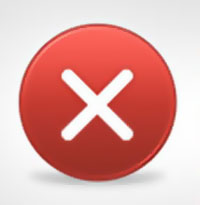Union Edge Tech Tips – October 29, 2014
Verizon’s Cookies and Windows XP Hackers
Verizon’s ‘Perma-Cookie’ Is a Privacy-Killing Machine
Apparently Verizon tracks your internet use and there is no way to opt out of it.
When surfing the internet using Verizon’s internet, a string of about 50 characters is added to the end of every URL you go to. Verizon calls this a Unique Identifier Header (UIDH), its essentially a serial number that advertisers can use to identify you on the web when you use Verizon’s internet service.
According to Verizon spokeswoman Debra Lewis, there’s no way to turn it off. She says that Verizon doesn’t use the UIDH to create customer profiles, and if you opt out of the company’s Relevant Mobile Advertising program by logging into your Verizon account. Then Verizon and its advertising partners won’t be using it to create targeted ads.
Because Verizon is broadcasting this unique identifier to every website, ad networks could start using it to build a profile of your web activity, even if you’ve opted out and without your consent.
There’s rumor that AT&T and T-mobile are doing the same thing to their users. To see what is being captured by Verizon or AT&T, Click Here to check your mobile device.
Full Article Text: WIRED -Verizon’s “Perma-Cookie”
Windows XP Is Still a Favorite Among Hackers
As much as people love Windows XP, there are reasons to upgrade to something newer. Almost 25% of all PCs are still running Windows XP, that’s 1.5 billion computers.
Back in April, Microsoft stopped supporting and updating XP. Leaving XP users open to new exploits. Researchers have found that close to ½ million US computers are hacked, and are botnets that send back information such as passwords and banking information.
This is only going to get worse, if you’re still running XP its time to think about upgrading your Malware software or updating to Windows 7 or soon 9.
Further Reading: MIT Technology Review – Windows XP Is Still A Favorite Among Hackers
Social Media Tips for Unions:
- It can’t hurt to have different social media platforms linked together even if they have similar info. People should be able to get from one platform to website to another platform with relative ease.
- It is a good idea to have the basic info filled out on any given platform because you never know which one people are going to go to first, even if you don’t intend to update regularly.
- Good to consider the following social media platforms:
- Facebook – A given. People use this extensively and refer to it frequently to keep track of current events and information.
- Twitter – Twitter is great for on-the-spot rapid posts and updates of current events as they happen.
- G+ – Set up G+ so people local to the area can find information on a given Local, and the information links up with the map feature. Google might put this information in the sidebar on the search page when someone does a search so that it displays more prominently.
- Pinterest – Pinterest is a great way to spread around images of events and things going on – photos are the way to go with this platform, and if you use them extensively, you’ll want to be sure to post them here.
- Ello – Ello is brand-new and still in beta, but they promise not to sell your information for advertising. It might be the right way to go, and could send the right image.
- Your own Website – Be sure you hook everything to the website and back again. Think of your website and social media platforms as a network that ties together. Better to get the word out when you need to!
Always practice Safe Tech!!
Read More About Crafting Strong Passwords at the Appletree Media Blog.
Cat Tech Tips – Computer Updates
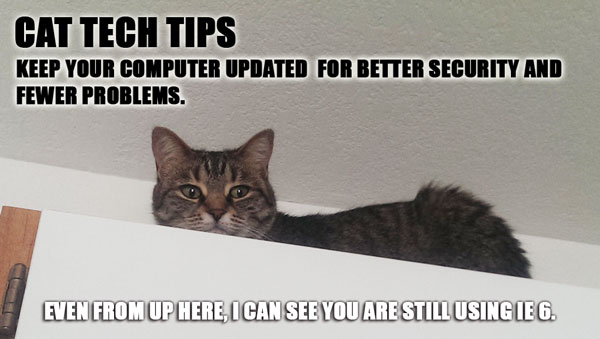
Cat Tech Tips – Computer Updates
You’re merrily typing along or browsing Facebook when suddenly Windows informs you that it has updated and wants to restart – what’s that all about? If Windows needs to update this often, what ELSE needs to be updated?
The answer is: Quite a few things! And many of those things have probably gone without computer updates for years. Keeping your machine updated makes it run more smoothly, and keeps it more secure.
So what needs to be updated?
– Windows Updates: Windows usually updates periodically on its own, but it doesn’t hurt to check and see what non-essential updates need to be installed, and to just tell everything to get it over with right now.
– Antivirus Updates: Your antivirus software should be updating and scanning regularly on its own if it was installed properly, but it doesn’t hurt to check.
– Driver Updates: Drivers are little programs that make your hardware play nice with the rest of the computer, and you rarely think to update them. Software like Device Doctor can get everything up to where it should be. Be sure to back up your computer first!
– Browser Updates: Browser updates patch security holes and are essential – check to make sure your updates are turned on and if not, update those browsers manually.
– Third Party Updates: Other programs like Flash, Java, and Adobe Reader will prompt you to update. They will nag, badger and annoy you with reminders, often times they will badger you to the point your antivirus program will question their motives. We may never know why a PDF reader needs more updates than everything else combined, but just let it do its thing.*
*IMPORTANT: Do read the text on what you are updating. Sometimes sneaky malware will masquerade as something legitimate, and sometimes McAfee will try to slip in with other programs such as taskbars. Uncheck those checkboxes if you don’t want a certain piece of software.
Proceed With Caution
As always, back up your computer or tablet before making major changes (such as the driver updates), and we are not responsible for any issues you may encounter, such as throwing computer out the window in frustration after finding McAfee sneaking in for the sixth time.
Snapchat Hacks and Data Breaches
Snapchat Hack
“The Snappening”: Hackers have done a massive online leak of as many as 200,000 photos and videos, some of them nude, captured using photo messaging app Snapchat.
The compromising Snapchat photos and videos are in the process of being leaked onto popular online forum 4Chan, the same site that housed the first leaked nude photos of actress Jennifer Lawrence and other celebrities.
Hackers were able to collect user photos and videos sent through a third-party app that lets you save Snapchat transmissions. Within the traditional Snapchat app, photos and videos that users send to friends “disappear” after several seconds.
Snapchat takes no responsibility. Listeners should remember to always practice “Safe Tech”
Kmart Credit Card Data Breach Exposes Consumer Information
Kmart has been targeted in a data breach that exposed the debit and credit card information of customers. Sears Holding Corp. said in a Friday statement it is working with federal agents and a private security firm to investigate the breach of its discount retail subsidiary’s systems.
The chain’s store payment data systems was infected with a covert form of malware that exposed consumer data. The breach took place in early September but was undiscovered until Thursday. The malware was removed from the systems, but not before “certain debit and credit card numbers” were compromised, Sears said.
If you’ve shopped Sears or Kmart since September, see your bank for a new debit or credit card.
Dairy Queen Was Hacked as Well
Dairy Queen reported Thursday that about 400 of its restaurants have been hacked.
The chain blamed malware called Backoff for the breach, which compromised payment card numbers, customer names and expiration dates for purchases made between August and October 2014.
Dairy Queen is offering “free identity repair services” for a year to any affected customer. Again see your bank for a new card.
**Maybe consumers should think about using cash whenever possible, until a more secure solution can be found for credit and debit cards.
Apple reportedly set to hold iPad/iMac/Yosemite event on October 16th at Town Hall
The event will feature updates to Apple’s iPad line, OSX 10.10 Yosemite as well as the new Retina iMacs. Mac mini updates would be nice too.
The event will also feature Yosemite, presumably the OS will be released soon after the event, if Apple follows historic patterns.
U.S Government Has Its Head in the Clouds
As government offices are moving away from keeping paper copies of forms, they’re looking for an efficient way to store data, lots of BIG DATA. It’s estimated that the government will invest $18.5 billion in cloud computing by 2018. Cloud computing will allow for data to be shared and stored between service centers and offices. Of course this makes us all nervous – very nervous, after all of the recent hacks of credit cards and personal information. Good thing a lot of that budget is aimed at security technology.
Look Out for the SandWorm!
Yesterday a Windows vulnerability being called “SandWorm” was uncovered. It impacts all versions of Microsoft Windows. (Picture the giant sand worm in star wars… this is BIG)
The hole was used in Russian cyber-espionage campaign targeting NATO, European Union, Telecommunications and Energy sectors.
Windows has released important updates for all computers. EVERYONE should run their Windows, Java and Adobe programs to close these security holes.
How Do I Recover My Data After A Computer Crash?
Set your mind at ease and back up your files now.
One of the most important (but also the most neglected) areas of computing is backing up your data. Most people assume they’re safe because they’ve never experienced a disaster in the past, but they are sadly mistaken. It’s not a matter of if, it’s a matter of when. Laptops get wet, hard drives die, viruses are caught, tablets are stolen, at some point you will be kicking yourself if you neglect the important task of backing up your data.
What does it mean to “backup?”
“Backing up” refers to the copying and archiving of computer data so it may be used to restore the original data after a data loss event. When a computer user backs up their data, they are storing a copy of their information in a safe and secure place. There are many options when it comes to backing up your data, and most of them are reasonably priced.
Why is backing up important?
Backups protect you from hardware failure, viruses, theft, accidental deletion, fires, floods and other disasters. If you were to experience any of these events without first backing up your data, you run the risk of losing all your work and important files. It is suggested that you have at least two off-site backup copies of your data; however, many people get by with just one.
What products are recommended for making backups?
1. Subscription Backup Services
There are many services out there to assist businesses and individuals in backing up their data, often with only a few clicks of the mouse. Carbonite boasts that they are automatic, secure, and affordable with plans starting at $59 per year. Many of our clients have also been happy using Mozy for their backup vendor. Another great service is Crashplan, whose plans start at less than $20 a year.
2. Cloud-based Document Storage Services
For documents that you are constantly using and changing, you may want to consider a cloud storage option, such as Google Drive or Dropbox. Both of these options offer two-step verification for added security, as well as a small amount of free storage. More storage space is also available for purchase from both of these vendors.
3. Self-service Storage
If a paid service doesn’t fit your budget, you can also backup your data yourself. Technology retailers have storage devices available for purchase and you can talk to a customer service representative to decide which storage device is right for you. The only downside to this is, of course, that you have to actually remember to back up your data on a regular basis.
How do website vendors protect your data?
Our staff here at Appletree MediaWorks, LLC has seen viruses take out websites before, we’ve seen malicious activity cripple a site and we’ve seen website plugin updates wreak havoc on entire websites, but in the end it all came down to restoring the website and databases from backup. We keep your website and databases backed up nightly and the information is always stored in a safe place. As for the rest of the data and pictures on your personal computer; please see our advice above or give us a call, we’d be happy to one of our developers help you setup a backup plan.
Then you won’t have to ask the question, how do I recover my data after a computer crash?
IMAP vs POP Mail
IMAP vs POP Mail: Your Choices for Accessing Emails
If you use computer-based email clients like Microsoft Outlook, or you have a web host that gives you email addresses, you may have heard these terms. Their use is pretty straightforward – you plug in the right info, and emails come to your email client for you to read. But just what IS IMAP and POP, and what is the difference? Which one should you choose? Read on for more info!
POP Mail
POP stands for “Post Office Protocol” and this works by downloading your emails, images, and attachments to your computer and Outlook. Once an email message is downloaded, it’s there on your computer, although you can have the server store copies online as well if you wish to access your mail from a webmail client, or another computer. The result here is that the messages will stay on the server and re-download to the new client.
IMAP Mail
IMAP means “Internet Message Access Protocol.” Where POP downloads the emails to your computer, IMAP effectively allows the client to view emails while they are on the server. This means that what you view from your client will be the same from different computers. If you move email messages or delete things, you are deleting them from the server itself. If you leave emails alone, there they stay.
Which Is Better?
The decision to use POP or IMAP depends heavily on your intended use for email. Do you plan on accessing your email from just one computer? Or you may have to access your email at times that you don’t have internet access? POP is the best choice here, since everything just downloads straight to Outlook, or your client of choice.
On the other hand, if you access your email from your phone, your tablet, your laptop, and your office computer, IMAP is almost certainly the way you’re going to want to go. Managing email on multiple devices can be overwhelming – you do not want to view and delete multiple copies of sent and received email. However, if you need to access things away from the internet you may not have access to all prior messages, images, and attachments if you’re using IMAP settings.
Where Does Web Mail Come In?
Web mail – be it your own host, or Gmail, Yahoo, or any other web mail client – is email that you access from an internet browser. You open Internet Explorer or your web browser of choice, go to the webpage, log in your credentials, and view your emails from there.
This email is essentially sitting on the server until you do something to it and is accessible only if you are on the internet. Additionally, many of these services give you optional POP or IMAP access. Plug the appropriate info (which the client’s website will generally provide) into your computer or phone’s email client, and you can use these web mail clients there as well.
Remember that in the case of POP mail, unless you make a point to leave things on the server, everything will empty from your web email’s mailbox onto your computer. In the case of IMAP? Whatever you do in your web mail will be reflected in Outlook or Windows Live Mail, and vice-versa.
Cat Tech Tips: Cleaning the Computer
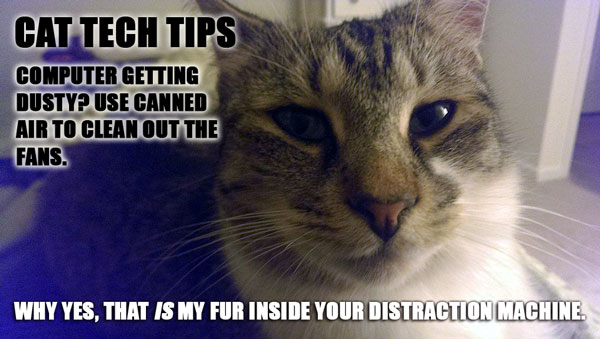 Cleaning the Computer
Cleaning the Computer
Dust collects around electronics. You may notice this when you dust around the TV or DVD player, or even around the computer. Have you stopped to think about how much dust collects inside that desktop computer of yours?
You might be shocked to find out just how much dust – and pet hair – has accumulated on the fans and internal components, trapping in heat around the fans that are supposed to keep the machine cool.
Canned air can be purchased at most places that sell electronics, and dusting out the back fan and the vents is a good step in the right direction.
If you are feeling particularly ambitious and brave, you can even crack that computer open to witness the horror which lurks inside. If you choose to do this, grab a dust mask and read through these tips first.
We are not responsible for any foolishness resulting from possessing canned air, owning vacuum cleaners, or taking apart an expensive machine. But if you are careful, and with proper maintenance, you’ll improve the health and life of your computer.
- Turn off and unplug your computer and all the parts. For that matter, pull the whole thing out of its home at your desk, and clean up around it while you’re at it. It’s probably gotten a bit dusty down there anyway and could use the clean.
- Make sure you are aware of static discharge and do not touch the insides of your computer if you can avoid it. Touch the metal casing outside first either way.
- Canned air and a clean, dry paint brush are good tools to get those dust bunnies, pet hair, and the rest of that mess out of your machine. Keep the area ventilated – you will kick up a lot of dust. Your contact lenses may suffer.
- Hold the canned air right-side-up and don’t spray too close to your components – the liquid inside is very cold and may cause damage. (And on that note, do not spray the canned air on your friends, pets, etc. The temptation may be strong, but don’t do it.)
- Don’t use a vacuum until you’re cleaning up the floor afterwards, and definitely not on the computer’s innards. To repeat, static is bad and your vacuum kicks up a lot of it.
Union Tech Tips
It’s Appletree MediaWorks’ 5th birthday and we’ve been helping many unions and locals make sure they’re seen out on the web in that time. Things have changed quickly on the internet – technology moves fast – so below are some universal union tech tips for your own personal computing and your union’s presence on the web!
Keep Your Website Up to Date
We all use Facebook for lots of updates, but Facebook has made some changes which result in members missing a lot of posts. This is another example of why you should consider your website to be your hub for info and post all relevant info there. Updating a website regularly also makes it climb higher in Google, and makes viewers feel like something is going on. Give them a reason to check out your site regularly! UWUA Local 304 presents a good example of regular updates with engaging content.
Change your Passwords
After Heartbleed and other various internet threats, it’s become clear the best thing you can do is change your passwords regularly and make sure you don’t use the same password everywhere. Worried you’ll forget your passwords? There’s software for that! Read more at the Appletree Media blog.
Clean Up Your Computer
Does your computer feel like it’s been going slower? Do you have popups and toolbars? Are there fingerprints all over your monitor? Cleaning your PC is a bit of regular maintenance that we don’t always think about. Get some canned air for the PC’s vents, use a dry or slightly damp (with water) microfiber cloth for your monitors. Run a program like Malwarebyte’s AntiMalware or CCleaner, and defrag your computer. It might not be good as new afterwards, but it will be a lot closer.
Back Up Your Files
Many people never think to backup their files until the worst happens and you lose access to them. Maybe your hard drive dies, or maybe you get hit with some bad malware, but it’s always better to backup your important files before that happens. Software exists to automatically back things up to a cloud server or a network server, but even copying your important images and documents to a USB drive regularly is a good start. If you don’t have a USB Flash Drive or would like to receive another one for FREE, Appletree MediaWorks is giving them away for our birthday celebration.
That’s right, Appletree MediaWorks is celebrating our birthday by giving away 25 8GB USB drives. The drives are the size and shape of a credit card, fit in a wallet, and have plenty of room to backup and transport documents and images. Take our quiz to help us celebrate, and you could win one of these drives!
Why is the website broken only for me?
Ever come across a website that seems to work for everyone else but you?
Frustrating, but it does happen: you are told to go to a specific website to fill in a form or to have a look at something, and the website is broken. It might appear to load but not fully, or you might click on something that refuses to click. What’s going on here, why is this website only broken for me? How can you fix this?
Website doesn’t work in my browser
Once upon a time it was common to see “For best use, view in IE.” And for a while, we got away from this message and you never saw it. Alas, browser-selective sites are making a comeback.
It’s sad but true, especially for official company or government sites, but sometimes a site will be designed and coded to work on only specific browsers. Not all browsers render that data the same way and it can be tricky to make something work in IE, Chrome, Firefox, and Safari all at once. It’s best for the user for us web developers to step up to the challenge and do what we can to make your browser of choice work just fine.
Unfortunately, there are many sites which inform you to use one browser for their site – and more frustratingly, sometimes a site won’t tell you in advance. If a site is resolutely not working for you but seems to do so for everyone else, give a different browser a try.
Your browser might need updating
Like Windows, browsers need updating. They usually update themselves, but older browsers that have never been updated might not know how to do this. It’s up to you to update your browser, and it’s generally good practice to make sure your browser of choice is updated on a regular basis.
Google Chrome Updates
Click on your menu (it looks like three little lines) up in the right hand corner. Go to ‘About Google chrome’ and a new window will open, informing you on whether or not Chrome is up to date. If it’s not, follow the instructions given.
Mozilla Firefox Updates
Click on the orange tab at the upper left hand corner that says ‘Firefox’ and in the dropdown menu, look to the last item on the left that says ‘Help.’ Hover over ‘Help’ and move your mouse to the last item on the menu, ‘About Firefox’. Firefox will search for updates, and then either tell you that it’s up to date, or download the update and then tell you to close your browser.
Internet Explorer Updates
Go to the little gear icon in the upper right hand corner, click, and then click on the last item in the menu that says “About Internet Explorer.” This will tell you if you are up to date, and give you the option to install new versions automatically.
Other applications need updates too
Java, Flash, Shockwave, Adobe Acrobat : All these applications may be running on a given website, and they, too, may need updating. Many of them will ask you to update, but it’s easy to push them aside and ignore the request for later. Later may never come, and months down the road something is not working because your software is not updated. It’s good practice to let these programs update when they ask for it – and improves computer security as well.
Your popup blocker might be stopping something
Occasionally you might be on a website – say, a tax website to use a personal example – and the website wants you to download a PDF from a popup. Or on that same website you are trying to get into the help chat for questions. In both these instances your browser’s natural practice to block popups might cause problems.
Popup blockers are there for a reason: sometimes popups are malicious. But sometimes you need to disable the popup blocker on purpose. Generally, when you encounter a popup that is blocked, the corner of your navigation bar at the top of your browser will give you a message that it’s blocked something. You can click on this to give it the option to let the popup go through, or let the site’s popups go through. Be quick though, because this message can disappear rapidly.
And allow popups carefully. That tax site may have had a good reason for needing popups, but not all sites do.
Choosing a browser
You can download and use multiple browsers on your computer. A browser may harass you to choose one over the others as your primary browser, but you can dismiss this message. That way, if you do find that a website is just not working for you, open up another browser and go to the website in that second one. It may spare you a lot of frustration.
Why is that website broken only for you? Hard to say, but with a little know-how, you can find a workaround to use that website anyway.
Designing for All Devices
Why You Should Be Designing for All Devices
When you settle down to browse the web, you may be doing so from a conventional desktop PC with a widescreen monitor, you may be glancing at Facebook from a 7 inch Android tablet, or you might be checking out an address from your iPhone. For designers this incredible range of options in which to view a website means that a whole new way of thinking about web design is required. As the people responsible for setting up what a user sees, we have to think about the size of a device and what is important to the visitor using that device.
Once upon a time, the average screen size was relatively standard. Times have changed rapidly, and for today’s designer the end product may need to be displayed on a 4 inch wide screen along with a 23 inch screen all on one site. Not only do screens differ in size and how they are used, but they can also be turned from landscape to portrait in one motion, creating a whole new challenge for design and layout.
In the past we’ve designed for a vertical scroll, but now Windows 8 users are panning to the right for a different use of the touch-screen mechanism, an option that some viewing screens have, while others do not. Good design habits in the past become essential now, such as working within a grid system to keep shifting content moving in a controlled and coherent way.
As technology continues to march forward, new features are always popping up. To give an example, devices with Windows 8 have live tiles for apps – the new way to notify followers that their favorite organizations have something to share with them.
High-Density Displays
“Retina” is Apple’s brand name for its new double-density screens, but other manufacturers are creating similar displays under their own names. The technology is used in iPhones, MacBook Pros, and other high-end devices.
The device reverts to a standard resolution of 1,440×900 but the additional pixels can be used to make fonts and graphics appear smoother. While not everything caters to them now, these double density screens will eventually migrate to all devices. There is little reason to fret now, but there’s no harm in some forward planning on how to tackle the new challenge.
Speed
Many users will be using smartphones or tablets on slower mobile networks with limited bandwidth availability, so detecting the connection speed may ultimately be more beneficial than determining the pixel density. For this reason, a website must be optimized for page loading speed – a focus that we as designers shrugged off through the years, as broadband became mainstream. But even on tiny devices, fast and optimized pages lead to higher visitor engagement, retention, and conversions. There are tools designed to measure and help maintain speed optimization. Google’s PageSpeed Insight products will help you identify performance best practices that can be applied to your site, while its optimization tools can help you automate the process.
With continually enhanced technology and all manner of devices in which to use it, design will continue to be a challenge. Foresight and preparation will head off new display surprises and make it easier for us here at Appletree Mediaworks to create a perfect design for you, no matter what your preferred device.