How to Avoid Mobilegeddon on Your Website
Google is now ranking mobile-friendly websites higher than those that are not mobile ready.

[space50][space20]
Is Your Site Ready for Google?
Listen in to Appletree MediaWorks on TheUnionEdge.com on 4/28 at 1:30pm for help.
Is Your Website Mobile-Friendly?
If not, Google may now penalize your ranking for it.
The other day while browsing the web on my phone during lunch, I clicked on a link to an article that sounded interesting, only to find that the site was impossible to read. The text was tiny – I could zoom way in, but then I had to scroll to the side repeatedly to read anything. It was a frustrating experience, and I hit the ‘back’ button before getting far.
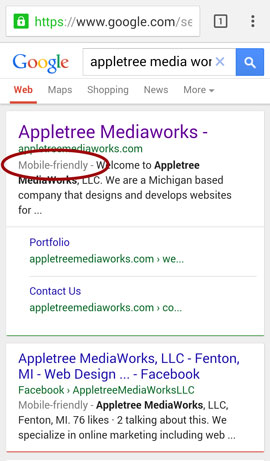 Don’t let users have that same experience on your website.
Don’t let users have that same experience on your website.
How can you tell if your site is mobile-friendly?
1) If you search for your site in a mobile web-browser, do you see the words, “Mobile-Friendly” next to your search entry in Google search? If not, Google isn’t seeing your site as mobile-friendly.
2) If you view your page, is text very small? Do you have to pinch-and-drag to read the site?
3) Do things seem too wide to view properly?
4) Is your site very difficult to navigate without zooming way in? Are links small and too close together to touch accurately with your finger?
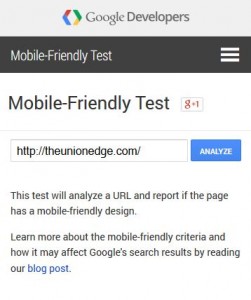 If you still aren’t sure, Google has a Mobile-Friendly Test to check your site out on.
If you still aren’t sure, Google has a Mobile-Friendly Test to check your site out on.
What if your site isn’t mobile-friendly?
The Mobile-Friendly Test will give links and tips on why your site isn’t mobile-friendly, and what to do about it. The most complicated issues can generally be resolved by converting a website to a responsive WordPress theme.
Mobile-Friendliness is not the only the thing to determine Google rank, but small businesses and organizations are most likely to lose out since the change. And with many people using their phones to look up information and local websites, making sure your website is accessible to everyone can only help.
We here at Appletree MediaWorks use responsive, mobile-ready themes when building our most recent websites for clients. If you’d like some help, give us a call and we can work you through your options.
Court Notice Scam
“Court Notice” Mail Scam
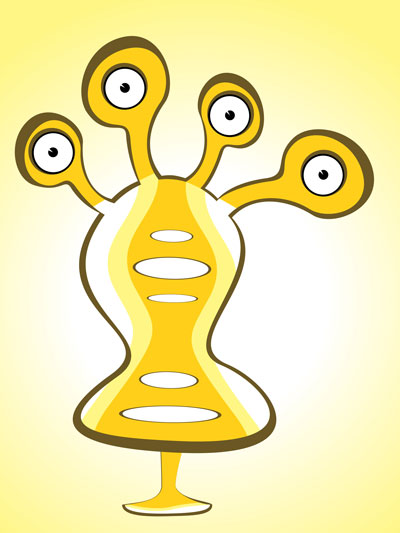 One of the more alarming new scams going around involves court notice emails prompting the user to open an attachment.
One of the more alarming new scams going around involves court notice emails prompting the user to open an attachment.
Lets take a look at the especially scary-sounding court notice scam to learn how to identify it, and avoid becoming a victim to this and other email scams like it.
It Says I Need To Go To Court!
This piece of spam arrived in a client’s email box to inform him that he had to appear in court.
The email did not explain why. It didn’t include any information on how to contact the court. It didn’t even mention a name.
It did, however, have an attachment.
When the attachment was opened the antivirus software kicked into gear, giving a malware warning.
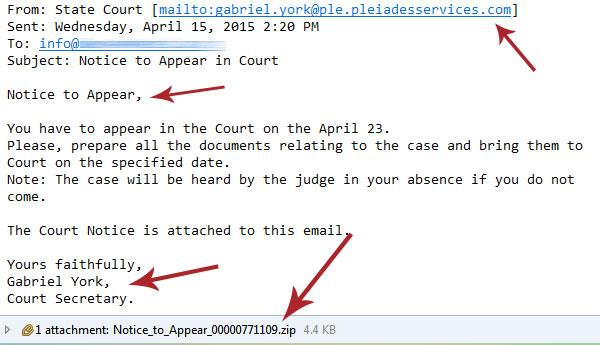
How You Can Tell This is Spam
There are a few things to watch for in suspicious emails; this one avoids some, but hits on others.
- What Is it? Would you be receiving this as an email? A notice to appear in court is a formal affair. You would receive a letter by mail, not just an unclear email with no name. And you generally opt in to receiving important correspondence through email anyway.
- The Recipient: In this case the email is being sent to an info@ email that is not addressed to any one person.
- The Sender: Check the sender’s address to see if it is consistent with what you would expect from a court email. In this case it is ambiguous; in some, it’s an obvious fake.
- Grammar: Are there typos, or is grammar terrible? In this case there are no typos and grammar is solid, but a lot of spam can be identified by grammar.
- The Attachment: The attachment is the big warning. In most notices a word document would suffice (even if they are not inherently safe). In this case a zip file is sent. Zip files can easily contain EXE files, programs that can put malicious software on your computer.
- Antivirus: Clicking on the file triggered the antivirus and told the user that malware was trying to infect his computer. He was lucky – software may not always catch everything, and opening attachments is not advisable.
[alertbox color=”yellow”]Always have some form of antivirus software on your computer, and make sure it’s automatically updating. [/alertbox][space10]
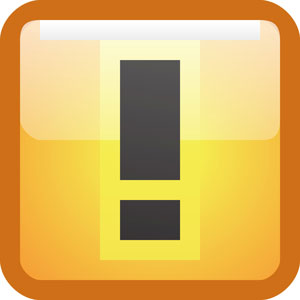 What can you do?
What can you do?
- Mark Them As Spam: This may teach the email client that emails of this sort are no good. In the future they might go straight to the spam box.
- Antivirus: Everyone should have some kind of antivirus software on their computer these days, with no exceptions. Windows 8 comes with its own antivirus software, and anything older has plenty of options. Make sure your computer has one, and that it’s automatically updating.
- Call the Agency: If there is no agency, like this email? Odds are pretty good it’s a spoof.
- Don’t Respond: Responding to the email just tells the sender that your email address is ‘live’ and can be put on other spam lists.
Be aware of similar email and phishing scams:
- FedEx/Shipping Scam – These inform you that there is a problem with your delivery and that your shipping label is attached. The label is a zip file. Don’t open the zip file. If you are expecting something go to your original tracking mail or the website. If you aren’t waiting on a package? Disregard.
- Friends in Distress – These scams may use a friend’s email or name to alarm you into thinking they are stranded somewhere and need help or money. Contact your friend directly to see if this is a scam.
- Spear Phishing – This is one of the phishing scams that may target your organization or you as an individual and appear to be from a trusted source. It uses your name and sounds personal. The trick here is to be careful of your private info, and if something sounds suspicious, contact the presumed sender to confirm.
Email scams are not going away. The more you educate yourself on how to spot them and what to do about them, the less likely you’ll be to fall for them when distressed and alarmed.
[alertbox] Want to know more about email and internet scams? Visit our articles on Paypal Phishing, Domain Slamming, Ransomware, Energy Bill Service Scams, and Facebook Password Scams. [/alertbox]
Good WordPress Administrator Names
 Good WordPress Administrator Names
Good WordPress Administrator Names
WordPress lets you select your administrator name and by default, historically we have seen ‘admin’ come up as the most often used name. But using ‘admin’ as your username for WordPress is a potential security breach in the making. When hackers try to brute-force their way into a site, the first name they try is the old standby. There are better and more secure choices. Read on, for some options on good WordPress Administrator names.
Do’s:
- Your private email address; pick one you use that will not be placed
prominently on the site. - A memorable phrase; something with a few words that you won’t forget but won’t be apparent to a site visitor.
- A name with numbers or characters; any numbers will help.
- WordPress also permits symbols in its usernames.
Dont’s:
- Keep the default ‘Admin’
- An email address displayed on your site itself
- Your domain name
Wordfence monitors brute-force attacks, and we see ‘admin’ used in hacking attempts more than anything. You don’t have to make your WordPress username as complex as a password, but making it a little more creative and difficult to guess will make your site much more secure.
[alertbox]
For more on safe username and password use, read up on Protecting Your Facebook Passwords, Preventing Your Email From Getting Hacked, Securing Your Social Media, and a Facebook Password Reset Scam. [/alertbox]
Are Browser Requirements Okay?
 It’s Not The 90’s… Browser Requirements Are Not Okay
It’s Not The 90’s… Browser Requirements Are Not Okay
Every so often we still run into a website that tells us that it is best viewed with a certain browser, such as Internet Explorer. Or worse, the message informs us that we cannot use a service on the site without using a particular browser. While there are a few cases that this may be warranted, such as the most up-to-date version of a browser, generally it’s not poor website practice to tell a website visitor they need a certain browser to use a website. A website should be built for all possible technology.
There Are A Few Reasons Browser Requirements Are Not Okay
1. Lots of Devices
Once upon a time you probably viewed the internet using a PC, or maybe a Mac. Available technology was somewhat limited. You could probably install a given browser if a site required it. However, these days a person may be looking at a site from any number of devices and from one of dozens of browsers. The ‘required browser’ may not be an option to them.
2. Mobile-Friendly
Not only do modern internet users expect a website to work on their own computer and browser of choice, but they fully expect a website to be easily viewed on mobile devices and tablets. If your site is not usable with Firefox or Chrome, the likelihood of its use on a mobile device is greatly reduced. And you want your site mobile-friendly.
3. Technology is Better
In the late ‘90s, we were somewhat limited by both bandwidth and what technology we could use to display websites. Browsers often differed dramatically in how they rendered a given piece of code. While that is still sometimes the case, technology is much improved in all major browsers. Getting them to display similarly is not as much the challenge as it once was.
4. Loss of Customers
Any time you place a barrier between your website and your customer, you’re going to lose people who would otherwise be using the website and your service. Its better to put the programming time into setting up a website to be usable for all devices. If your website does not appear correctly on all devices its time to call in a professional website development company like Appletree MediaWorks to fix your website.