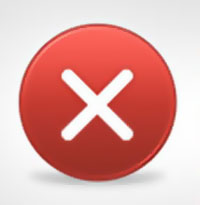Why is the website broken only for me?
Ever come across a website that seems to work for everyone else but you?
Frustrating, but it does happen: you are told to go to a specific website to fill in a form or to have a look at something, and the website is broken. It might appear to load but not fully, or you might click on something that refuses to click. What’s going on here, why is this website only broken for me? How can you fix this?
Website doesn’t work in my browser
Once upon a time it was common to see “For best use, view in IE.” And for a while, we got away from this message and you never saw it. Alas, browser-selective sites are making a comeback.
It’s sad but true, especially for official company or government sites, but sometimes a site will be designed and coded to work on only specific browsers. Not all browsers render that data the same way and it can be tricky to make something work in IE, Chrome, Firefox, and Safari all at once. It’s best for the user for us web developers to step up to the challenge and do what we can to make your browser of choice work just fine.
Unfortunately, there are many sites which inform you to use one browser for their site – and more frustratingly, sometimes a site won’t tell you in advance. If a site is resolutely not working for you but seems to do so for everyone else, give a different browser a try.
Your browser might need updating
Like Windows, browsers need updating. They usually update themselves, but older browsers that have never been updated might not know how to do this. It’s up to you to update your browser, and it’s generally good practice to make sure your browser of choice is updated on a regular basis.
Google Chrome Updates
Click on your menu (it looks like three little lines) up in the right hand corner. Go to ‘About Google chrome’ and a new window will open, informing you on whether or not Chrome is up to date. If it’s not, follow the instructions given.
Mozilla Firefox Updates
Click on the orange tab at the upper left hand corner that says ‘Firefox’ and in the dropdown menu, look to the last item on the left that says ‘Help.’ Hover over ‘Help’ and move your mouse to the last item on the menu, ‘About Firefox’. Firefox will search for updates, and then either tell you that it’s up to date, or download the update and then tell you to close your browser.
Internet Explorer Updates
Go to the little gear icon in the upper right hand corner, click, and then click on the last item in the menu that says “About Internet Explorer.” This will tell you if you are up to date, and give you the option to install new versions automatically.
Other applications need updates too
Java, Flash, Shockwave, Adobe Acrobat : All these applications may be running on a given website, and they, too, may need updating. Many of them will ask you to update, but it’s easy to push them aside and ignore the request for later. Later may never come, and months down the road something is not working because your software is not updated. It’s good practice to let these programs update when they ask for it – and improves computer security as well.
Your popup blocker might be stopping something
Occasionally you might be on a website – say, a tax website to use a personal example – and the website wants you to download a PDF from a popup. Or on that same website you are trying to get into the help chat for questions. In both these instances your browser’s natural practice to block popups might cause problems.
Popup blockers are there for a reason: sometimes popups are malicious. But sometimes you need to disable the popup blocker on purpose. Generally, when you encounter a popup that is blocked, the corner of your navigation bar at the top of your browser will give you a message that it’s blocked something. You can click on this to give it the option to let the popup go through, or let the site’s popups go through. Be quick though, because this message can disappear rapidly.
And allow popups carefully. That tax site may have had a good reason for needing popups, but not all sites do.
Choosing a browser
You can download and use multiple browsers on your computer. A browser may harass you to choose one over the others as your primary browser, but you can dismiss this message. That way, if you do find that a website is just not working for you, open up another browser and go to the website in that second one. It may spare you a lot of frustration.
Why is that website broken only for you? Hard to say, but with a little know-how, you can find a workaround to use that website anyway.
Phishing for Paypal
Have you ever received an email from PayPal, informing you that your account has been limited or compromised, and to click on a link to correct things? Been tempted to follow the instructions to fix the problem? Or did you recognize the scam when you saw it and deleted the email?

The Paypal Phishing scam is one of the most prevalent email scams on the web today and the spoof emails often look legitimate, using an email address that seems to match Paypal, using Paypal’s own logo and graphics that match the website.
But How Does It Work?
The trick to the scam is to get an unsuspecting user to click on the link. This link takes the user to a spoof site that may look very close to the real thing. Here the user will be prompted to log in (handing over their Paypal login credentials), and then enter personal data including banking and credit card information. This information will be sold later on the internet black market.
How Can I Tell?
How can you spot the scam? It can be tricky to find the clues, and generally it’s just easier to circumvent the problem entirely. Paypal won’t write you an email entitled ‘dear member’ or ‘dear customer’ – the company uses your real name or company name. They also won’t use a variant URL although this can be tricky to spot. Instead, there are appropriate steps to take if you do think you are receiving a scam email.
What Should I do?
1) Don’t click on the link. This will take you to a spoof site. Instead, if you wish to log into your Paypal account, go to your web browser and type in the Paypal URL by hand.
2) Don’t download any attachments or programs. This goes for virtually any unfamiliar email attachment, but especially Paypal: the company will not send you these things.
3) Go to Paypal’s website and search help for ‘scam’ where the company will provide you with an email to forward to Paypal so they can follow up on who’s putting out that particular scam.
4) If you think your info has been stolen or you find suspicious activity on your account, there are steps to take as quickly as possible, to minimize the damage done. Paypal has set up a Security Guide on the steps to take to combat fraud, if you believe you have been a victim.
Update 2/24/2015
Google has been sending out emails making reference to Google Play Phishing. This is exactly the same technique we mention above, but it’s directed toward Google Play Developers, designed to get them to click quickly, without thinking.
Remember, when in doubt, navigate through your browser to the proper website and check things out – do not click on readily supplied email links.